How Do Procedures and Components Work
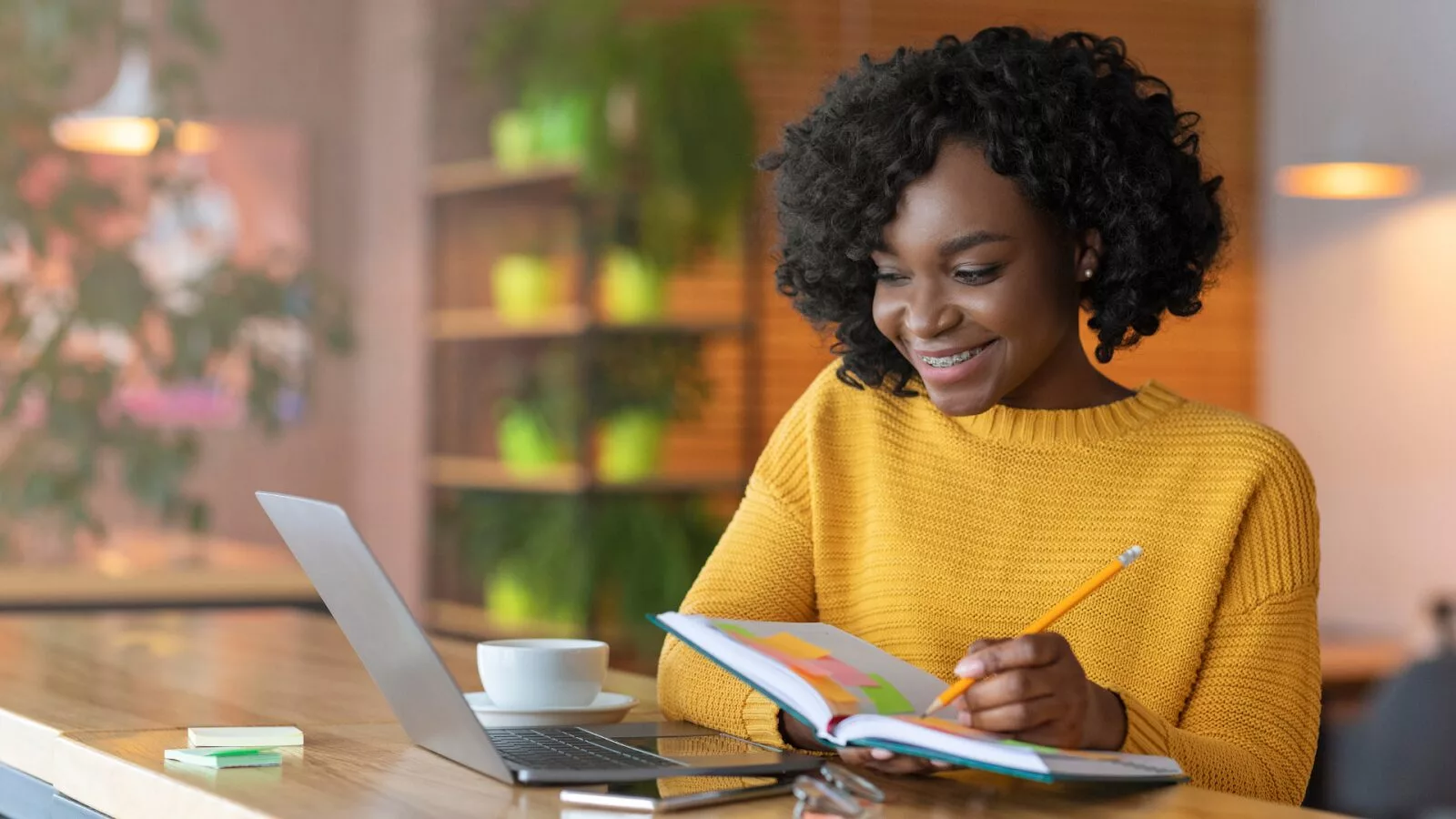
What are Procedures and Components in Alvanda?
In today’s rapidly evolving business landscape, the ability to streamline operations and enhance productivity through structured processes is vital.
Alvanda‘s platform offers a sophisticated solution to this need by introducing the concepts of Procedures and Components, which are integral to optimizing day-to-day work within any organization.
Procedures within Alvanda serve as a blueprint for the systematic execution of business operations, ensuring consistency, efficiency, and quality in the delivery of outcomes.
Components, on the other hand, represent the tangible or intangible deliverables that circulate within a business’s ecosystem, centralizing both the various stages of progress and all interactions.
Components are not limited to physical items but extend to all aspects of business operations, such as for example leads in a sales cycle, contracts, invoices, and even meeting minutes.
This broad definition allows businesses to customize the platform to their unique workflows, facilitating a comprehensive management system that encompasses every facet of their operations.
Creating and customizing procedures on Alvanda is a streamlined process that empowers users to define the sequence of actions and expected outcomes clearly.
For example, the Procedure for Holding a Meeting can be broken down into actionable steps, each with specific objectives such as Setting the Meeting’s Purpose, Defining the Agenda, Listing Attendees, and Outlining Next Steps.
This granular approach not only clarifies the responsibilities of all involved but also ensures that meetings are productive and aligned with business objectives.
Moreover, the platform’s design encourages the specification of details such as the number of rows for input fields, making it visually appealing and user-friendly for those following procedure.
This attention to detail in the procedural design stage enhances the user experience for both Managers and their team, ensuring clarity and ease of use.
Alvanda‘s platform stands out for its emphasis on flexibility and customization.
Users can tailor Components and Procedures to their specific needs, creating a personalized workflow that reflects the unique characteristics of their business.
The ability to dynamically name Components based on specific fields further enhances this customization, making each Component and Procedure intuitively aligned with its purpose.
In essence, Alvanda‘s Procedures and Components framework provides a solid foundation for businesses to build upon, ensuring that every operation, from the mundane to the complex, is executed with precision and efficiency.
This document aims to delve into the intricacies of how Procedures and Components function within Alvanda, offering step-by-step guidance to harness these powerful tools in streamlining day-to-day work and driving business success.
Procedures and Components Step-by-Step in Alvanda
If you prefer to learn through video, you can watch the tutorial below.
How Do Procedures and Components Work | Alvanda
For a written step-by-step walkthrough of how Procedures and Components are used within Alvanda, continue reading.
- Log in to Alvanda from the top menu on the website (if you don’t have an account, you can schedule a free demo at any time).
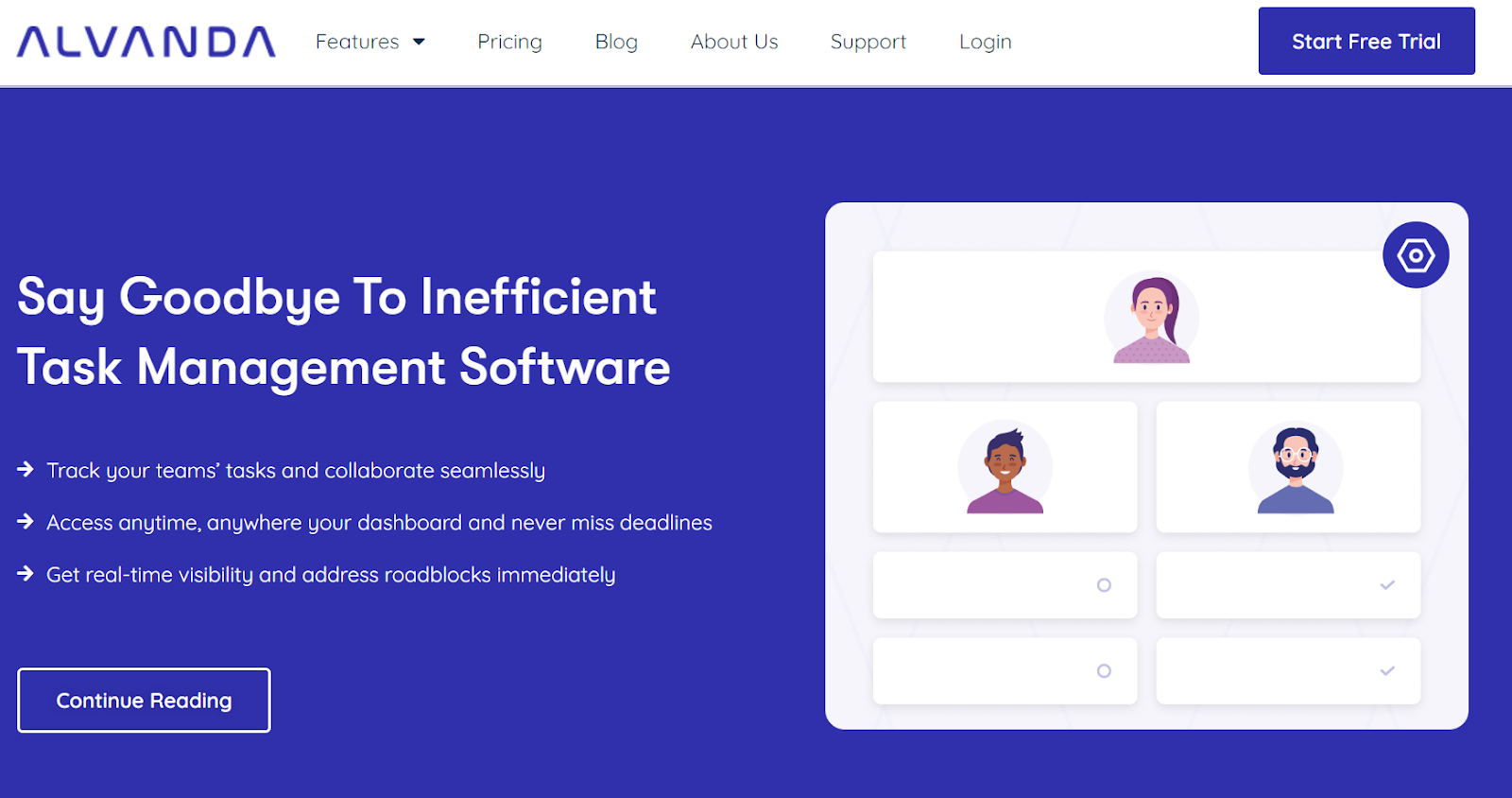
- Click on the Builder button on the left hand side panel. In the builder you will see what we call Blueprints. These will be the building blocks of your business systems and procedures.
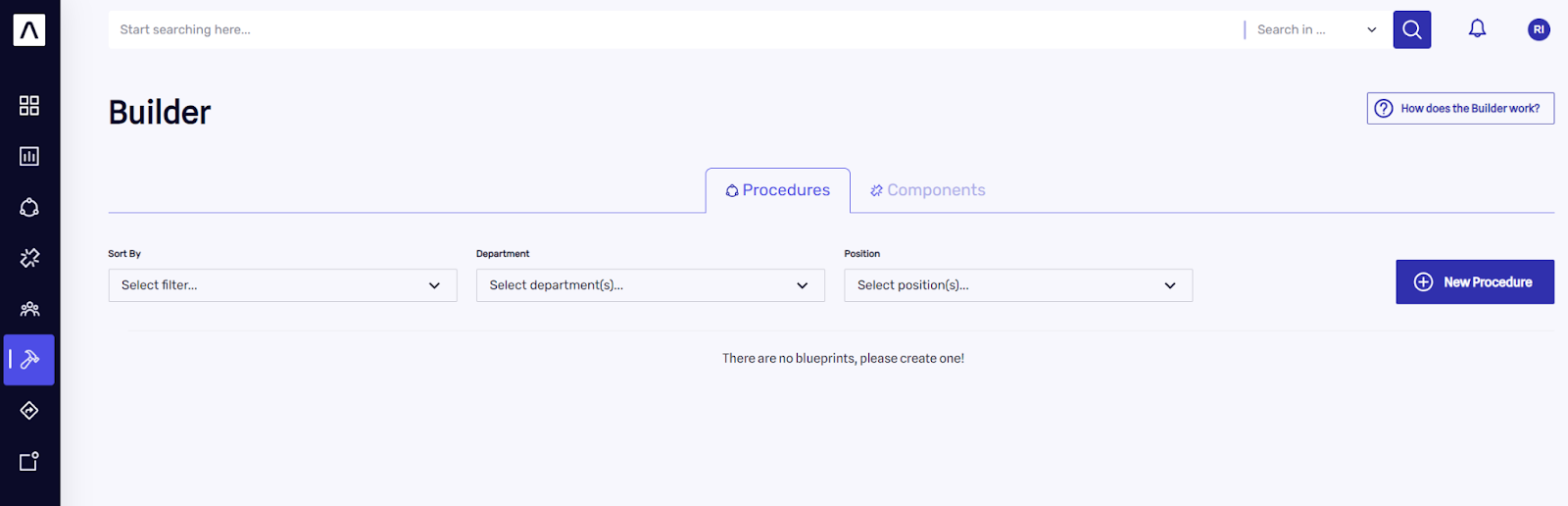
- Then select the Components tab. Here you will see all the Component Blueprints currently in your business.
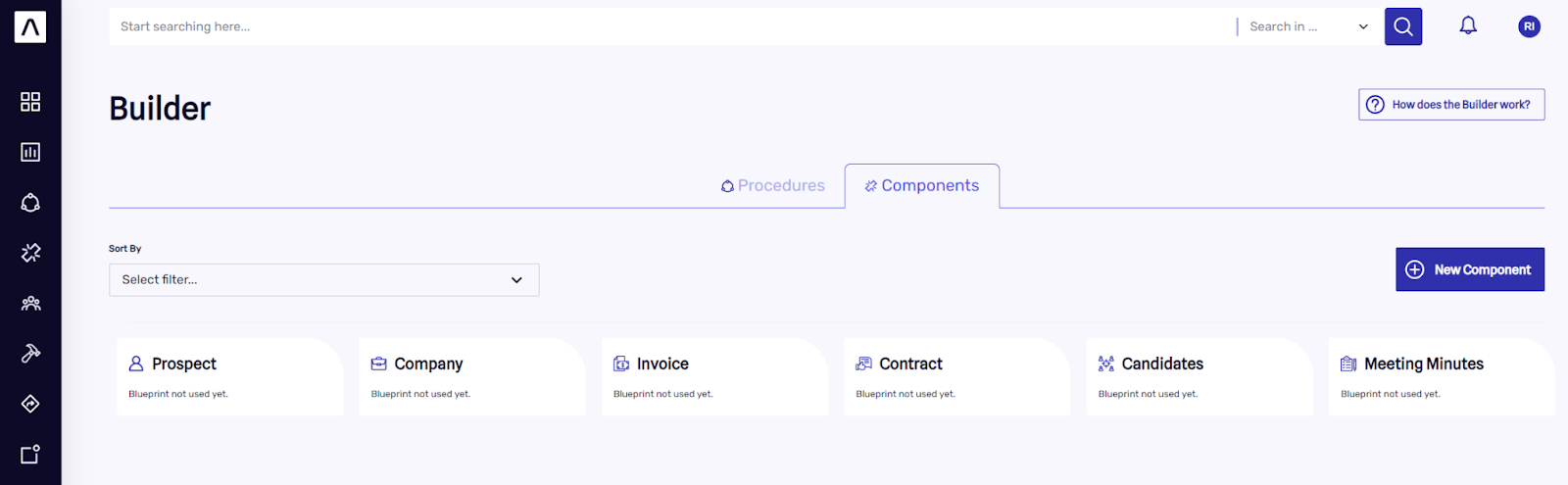
- From here, you can either create a New Component by using the button on the right, or click on one of the existing Components. For the purposes of this example, we will click on Meeting Minutes.
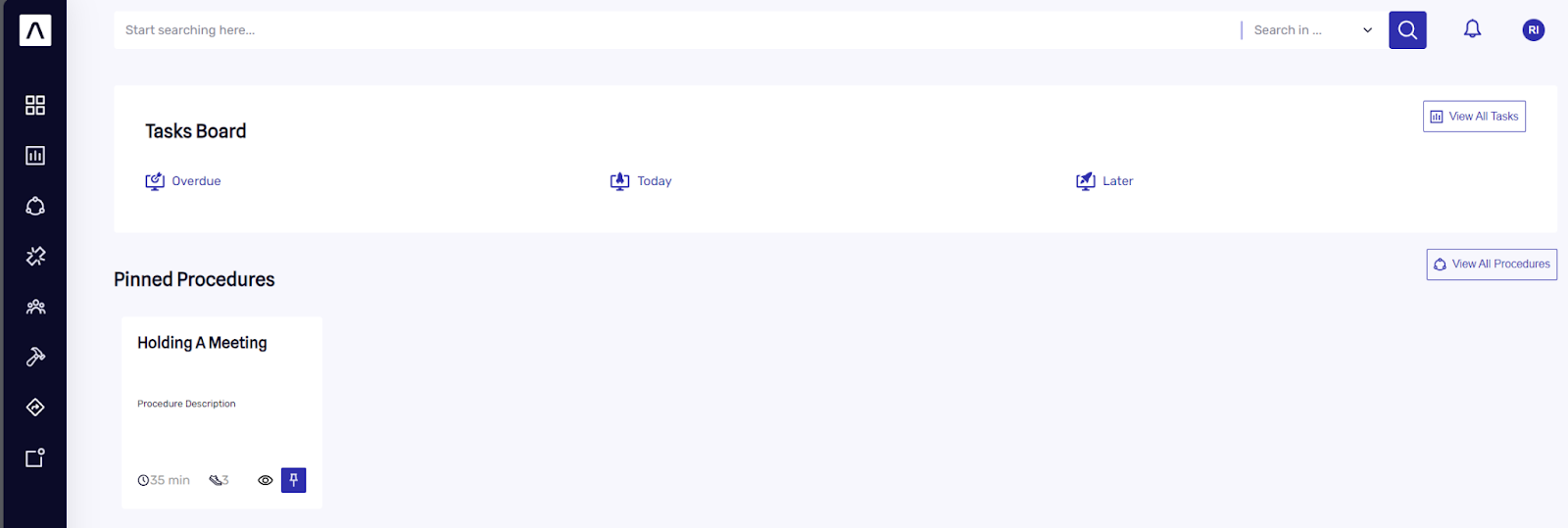
- A new window will open, where you can add or modify Blueprint details such as its Name, Icon, Flow of Statuses, and Elements.
The list of Elements of each Component Blueprint is on the right side.Here you can include any information you want to result out of an activity or interaction, to tailor it to your company’s needs and preferences.
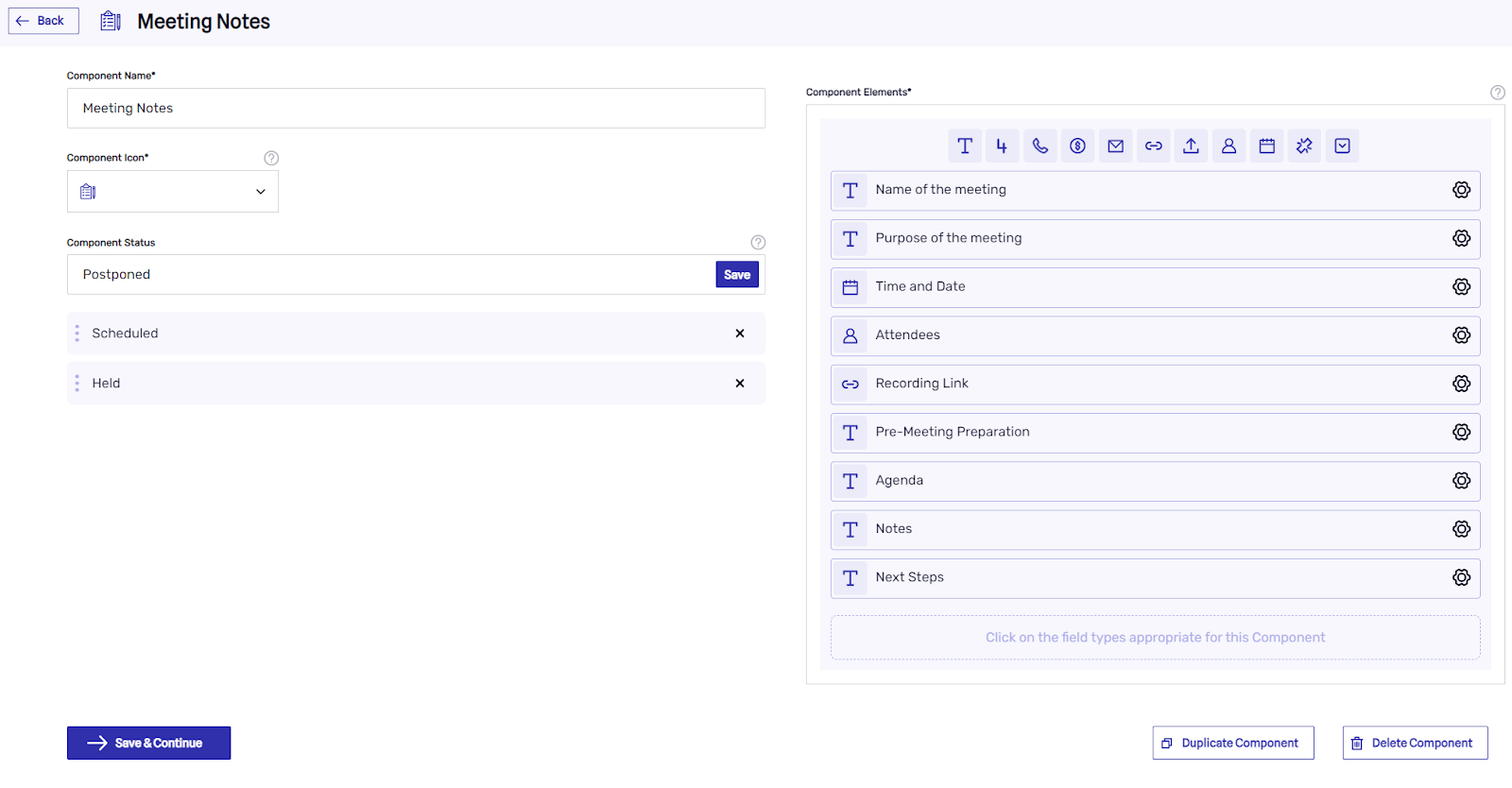
- A Components Status represents where in your process that component is. For example, Meetings can be Scheduled, Held, or Canceled. Cars can be Ordered, In Stock, Booked For Demo, Reserved, or Sold. You can also drag and drop these to reorder them if you wish.
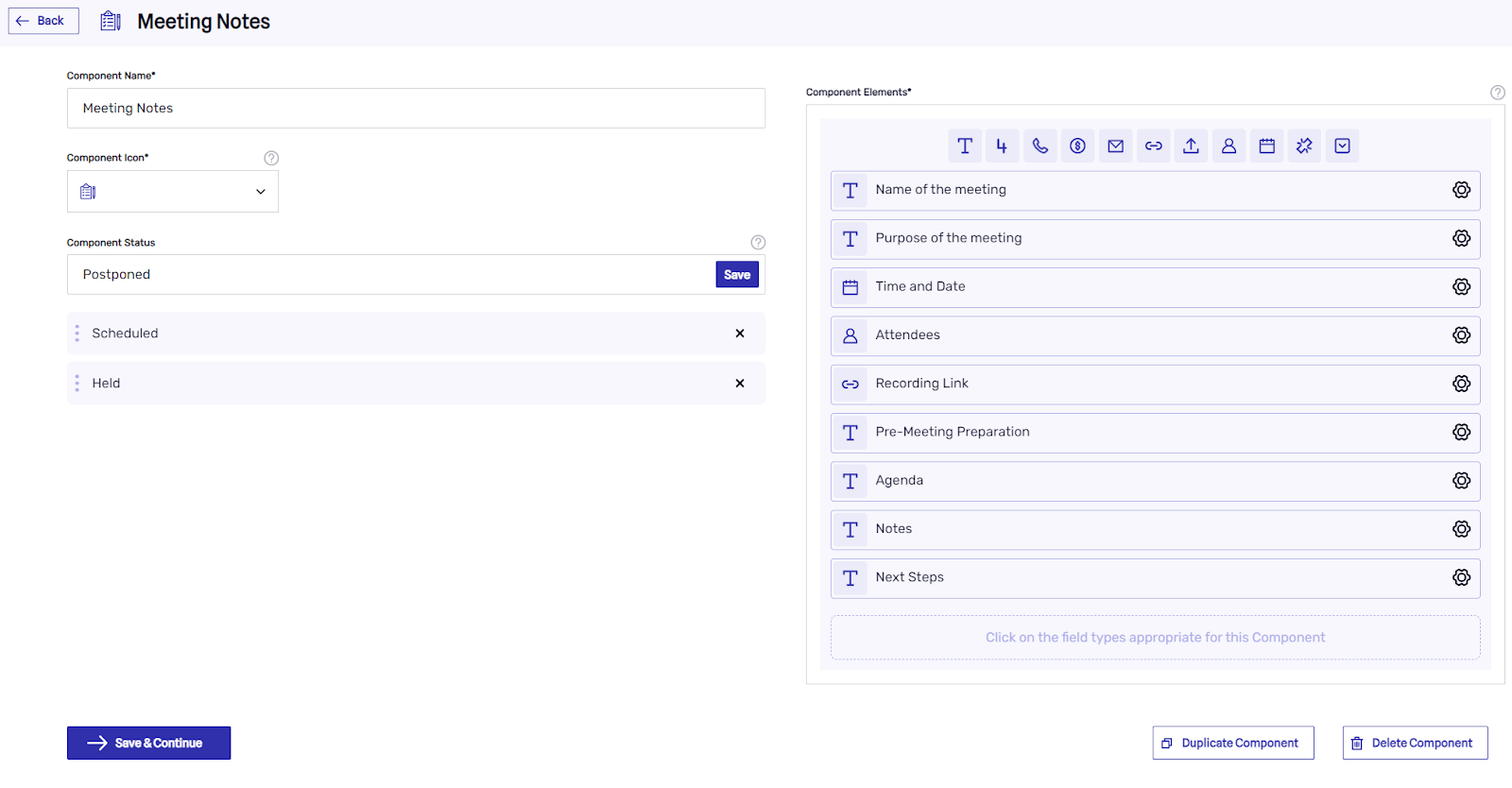
- Once you’re done creating or modifying a Component Blueprint, you can click on the Save & Continue button, and you will be taken back to the Builder main page.
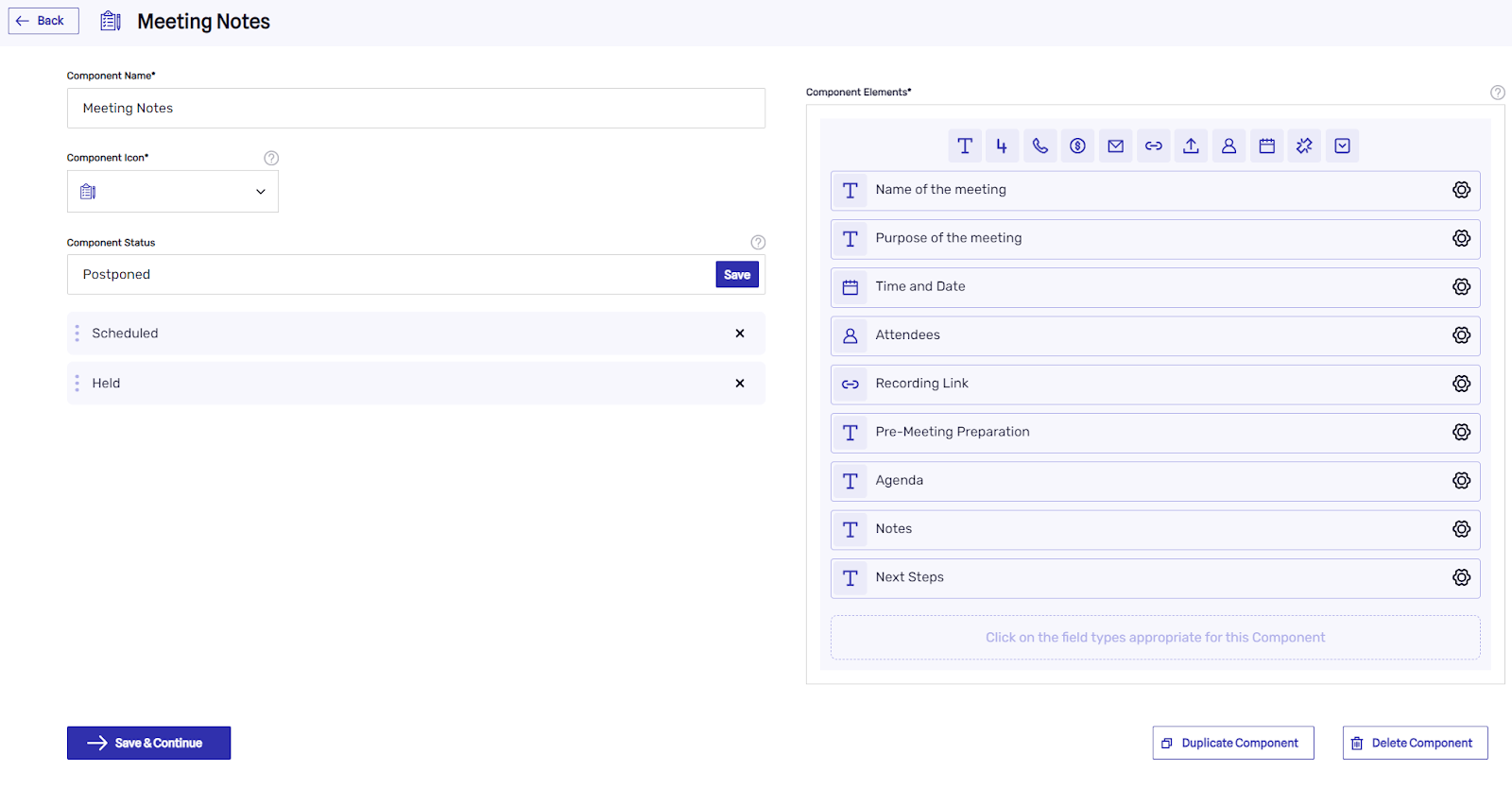
- Now you have a Component Blueprint that you can use to build a Procedure! Let’s now
click on the Procedures tab (1) and then click on the New Procedure (2) button
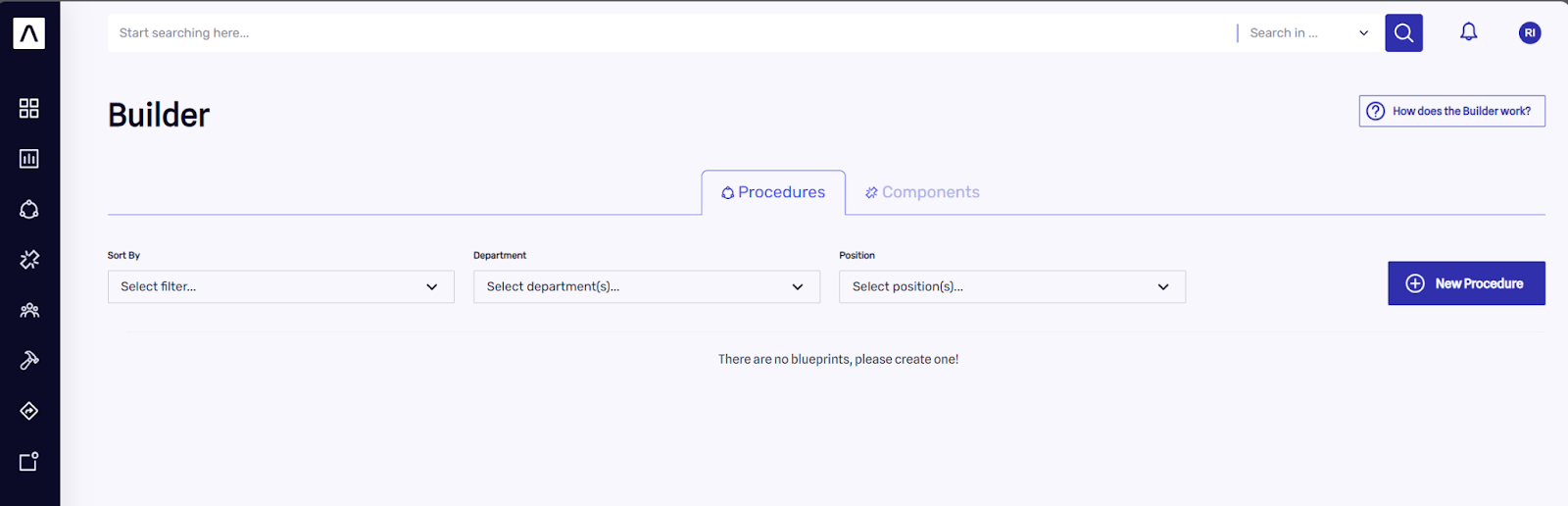
- A new window will appear where you can introduce details such as the Procedure’s Name and Description, before clicking on the Create Procedure button.
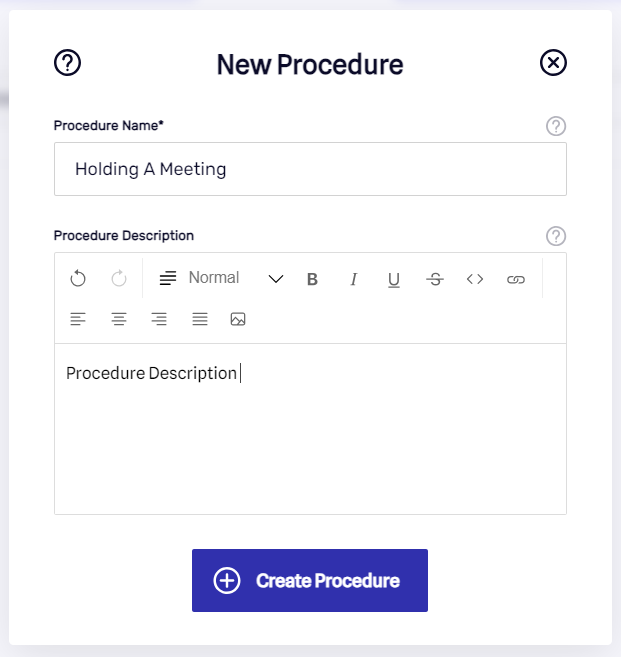
- Once you’ve Created the new Procedure, you will be able to see it within the Procedure Builder.
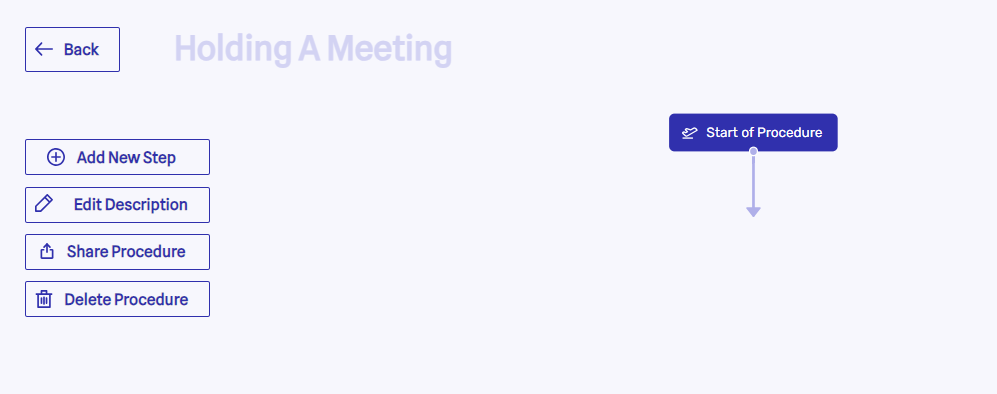
- Here you can now add as many Steps as you want by clicking on the Add New Step Button on the left side, which will allow you to define each step of a Procedure one by one.
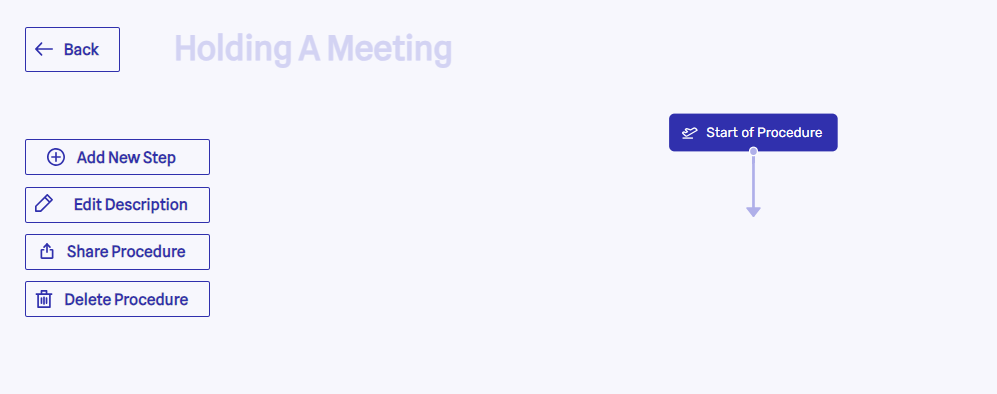
On the New Step page, you can give each Step a Name, Estimate, and Guidance on exactly what you’d like your colleagues to do at each step. Here is where we’ll start making use of the Component Blueprints that we created, as Components are the way in which we store data in Alvanda.
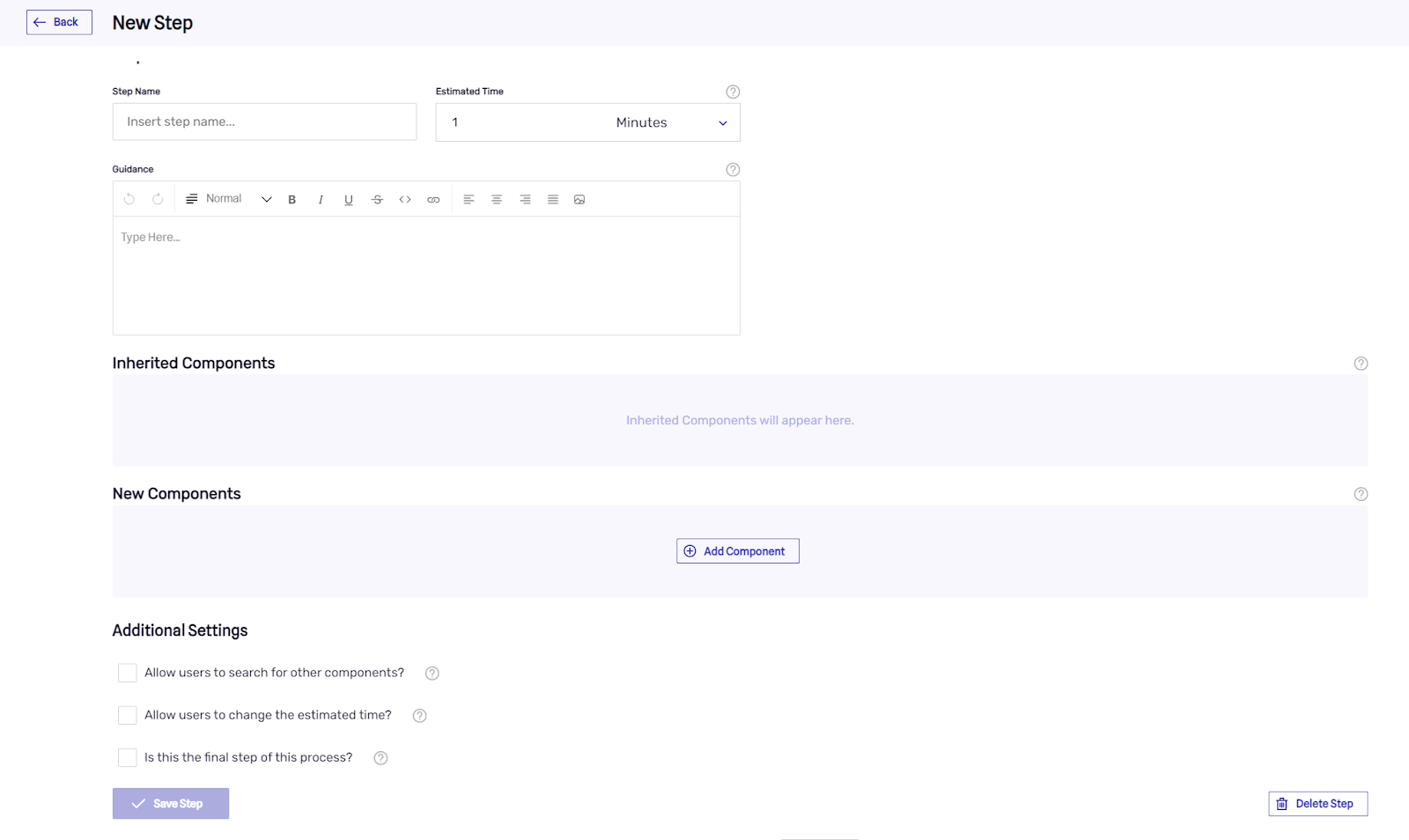
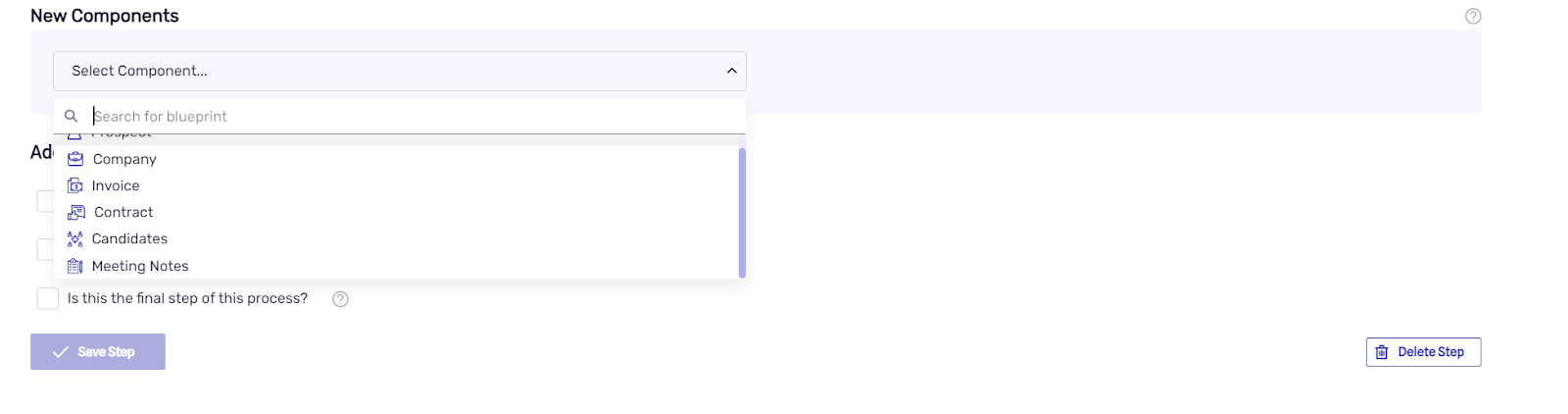
- You can choose exactly which fields from what Components are visible, so people only see what’s relevant for them to fill in at every step. You can also choose which visible fields are mandatory and which are not. Once you’re done, you can click on Save Step, and the Step Step it will appear under in the Procedure.
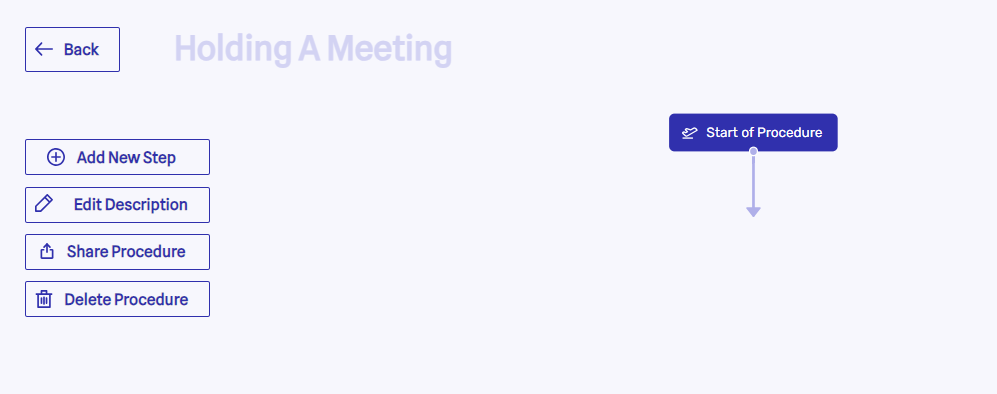
- Keep adding as many steps into the Procedure as you wish, and remember to always choose the appropriate Parent Step(s) so there task is done in the order you believe is best. Then, once you reach to the last Step of the Procedure, you can go ahead and tick the box at the bottom of the New Step page to mark it as the Final Step in the Procedure.
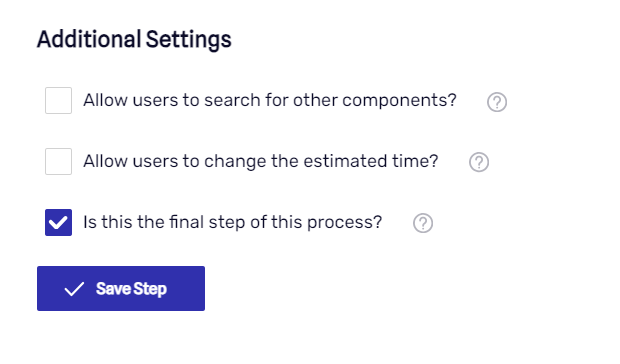
- Once you’ve done that, the last step will be highlighted, similarly to the start of the Procedure.
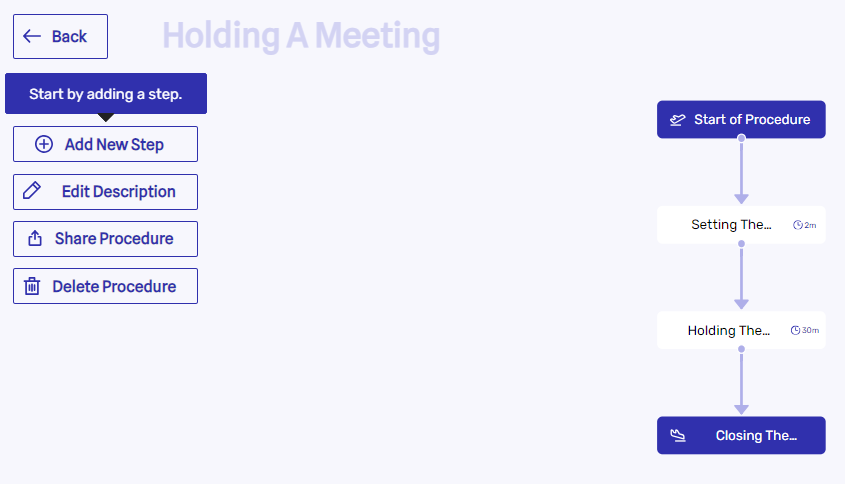
- Once you have finalized defining a Procedure, you can share it with either entire Departments, specific Positions, or even specific individuals in your company.
As soon as you click on the Share Procedure button, all the relevant individuals will be notified that they now have access to this procedure as well and they will be able to use it in their own workflows as well.
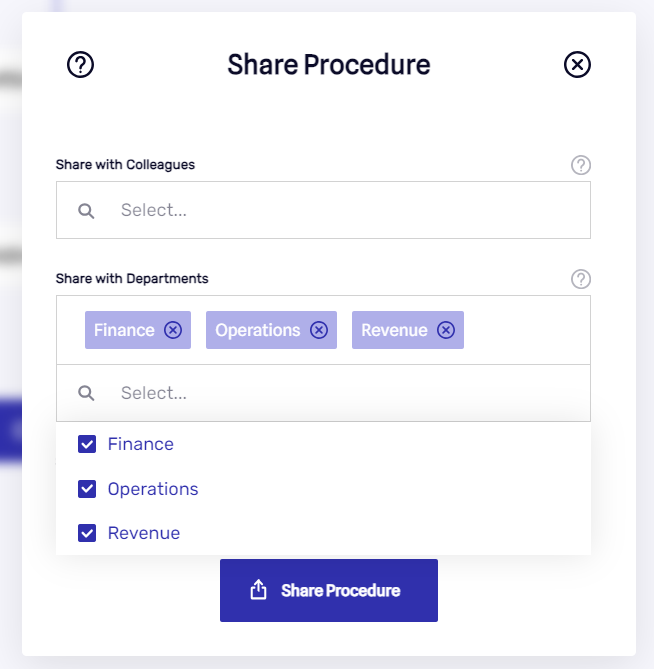
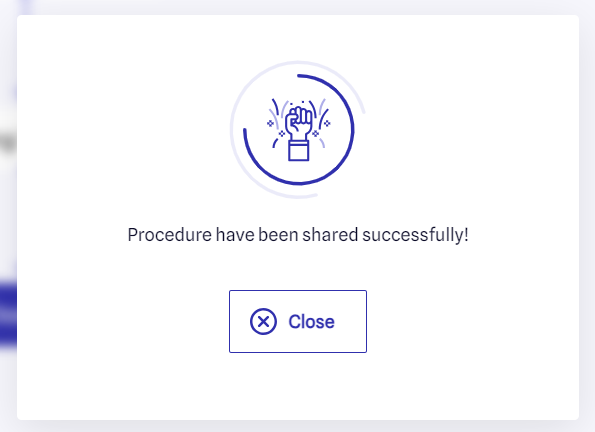
- The completed Procedure (2) will appear in the Procedures Section, which you can find by clicking on the Procedure button (1) on the left hand side panel.
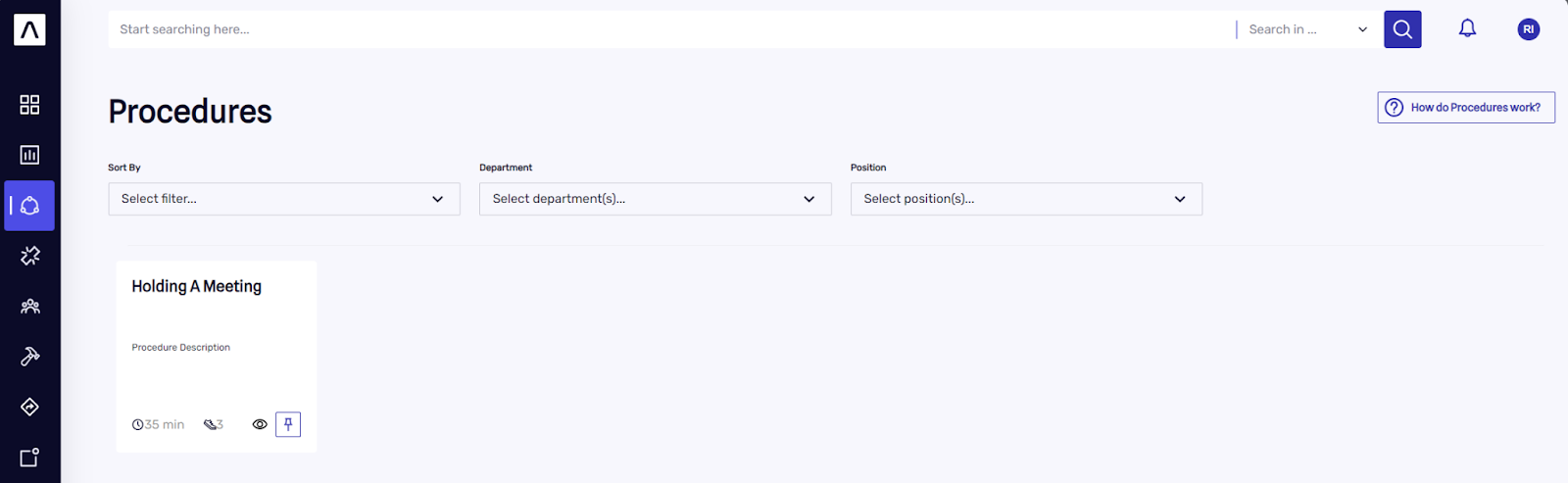
- You can also choose to Pin any Procedure you regularly use. For example, if you’re an Accountant, you might want to pin the Issuing An Invoice Procedure.
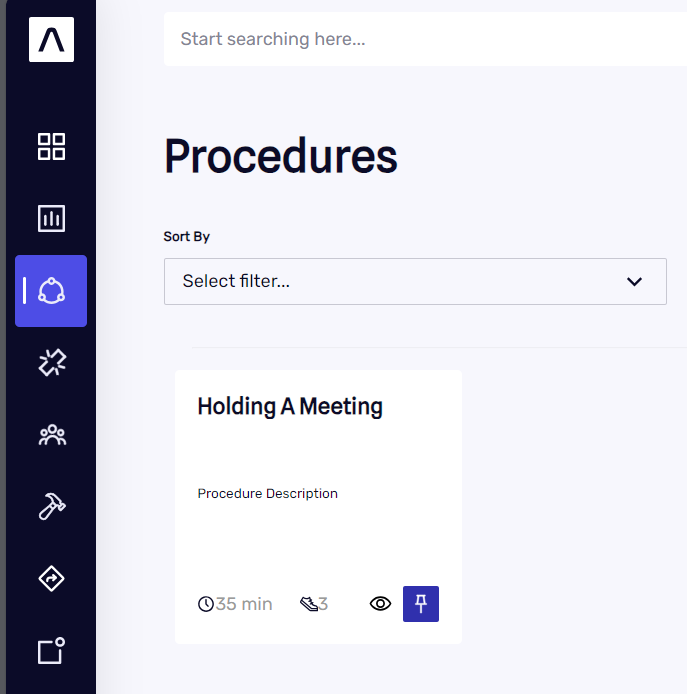
- The Procedure (2) will then also appear on your Dashboard (1) so you have quick access to it.
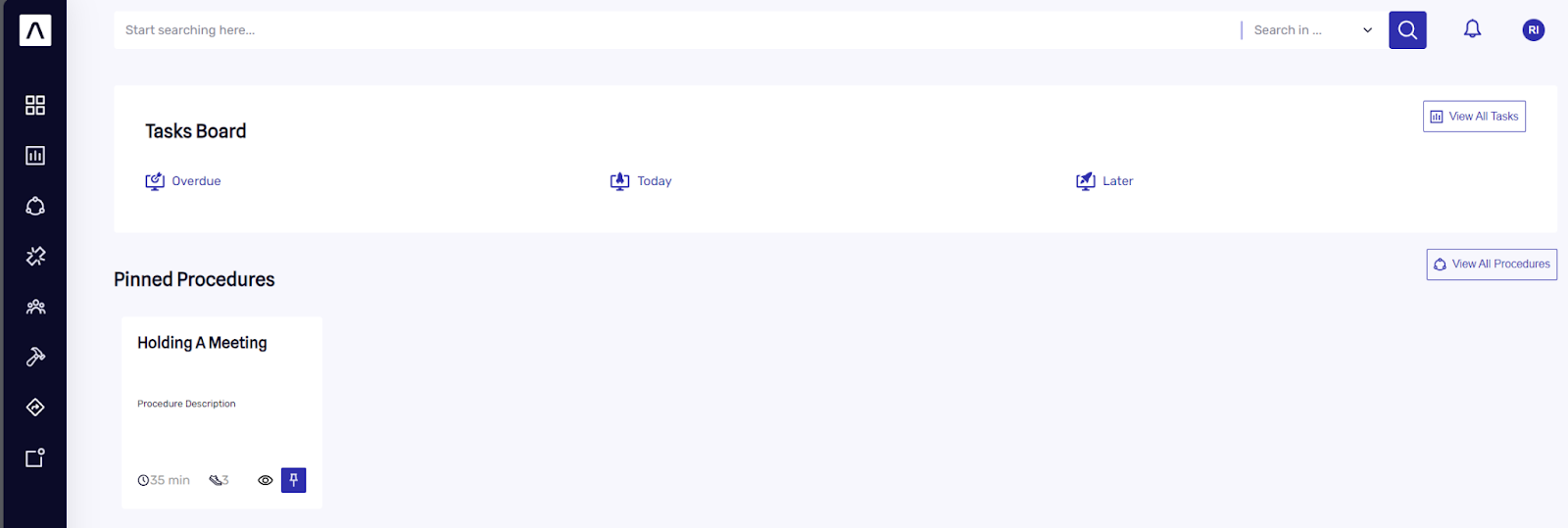
- If at any point, you feel you need more help or you have feedback for us, feel free to use the Help/Feedback button at the bottom right corner of the page.

I hope this detailed step-by-step guide was useful and you will be creating Business Procedures in no time!
Robert Indries
Founder
Start developing a hub for business process excellence that eliminates inefficiencies & guesswork.
Similar Articles
 6 min. read
Featured
6 min. read
Featured
Planning Strategic Roadmaps
 3 min. read
Featured
3 min. read
Featured
Inviting Team Members
 5 min. read
Featured
5 min. read
Featured
How To Define Positions
 6 min. read
Featured
6 min. read
Featured

Don’t forget to share!