Top 5 Small Businesses Collaboration Software for Teams
What does collaboration software mean?
Collaboration software are tools that make it easier for teams to communicate, share files, and track progress. They can be used to share files, communicate in real time, and track progress on projects. This software can be used for a variety of purposes, including:
- Project management: Collaboration software can help teams to plan, track, and manage projects. They can be used to set goals, assign tasks, and track progress.
- Communication: Collaboration tools can help teams to communicate more effectively. They can be used to send messages, chat, and hold video conferences.
- File sharing: can help teams to share files easily. They can be used to upload, download, and share files with team members.
- Task management: can help teams to track tasks and stay organized. Using these tools for creating to-do lists, managing and setting deadlines and monitoring progress.
- Document collaboration: can help teams to collaborate on documents. They can be used to share documents, track changes, and leave comments.
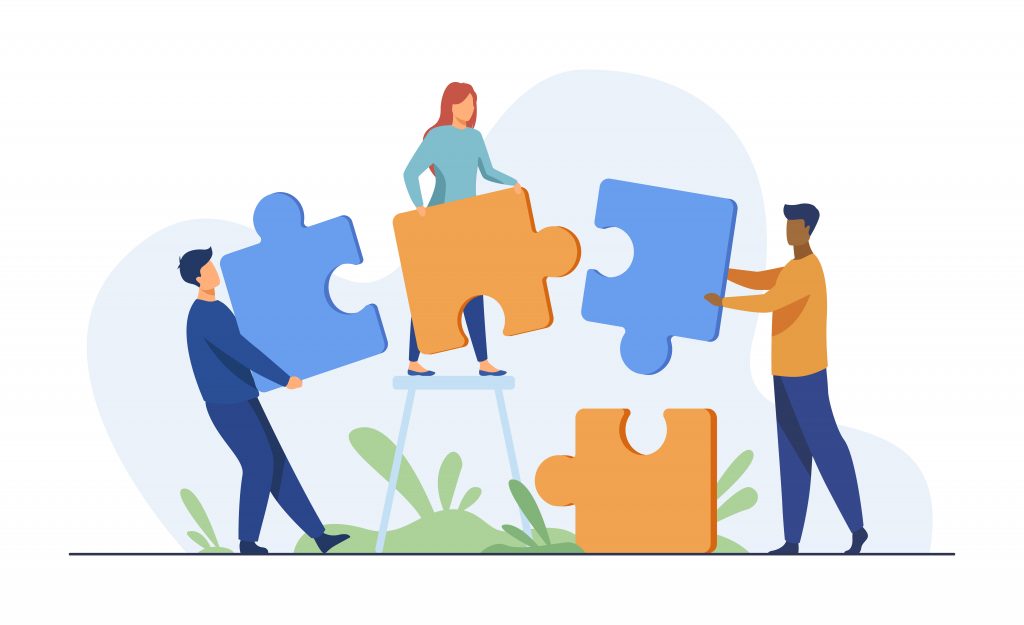
Collaboration software can be a valuable asset for small businesses. It can help to improve communication, productivity, and efficiency. If you’re looking for a way to improve the way your team works, then collaboration software is a great option.
Here are some additional benefits of using collaboration tools:
- Increased creativity: can help to increase creativity by providing a platform for team members to share ideas and feedback.
- Improved decision-making: can help to improve decision-making by providing a way for team members to discuss and debate issues.
- Reduced stress: can help to reduce stress by providing a way for team members to stay organized and on track.
If you’re considering using collaboration software for your small business, there are a few things you should keep in mind:
- The size of your team: The size of your team will affect the type of collaboration tool that you need. If you have a small team, you may be able to get away with using a simple tool. However, if you have a large team, you’ll need a more robust tool that can handle the increased traffic.
- The type of work you do: The type of work you do will also affect the type of collaboration tool that you need. If you work on projects that require a lot of collaboration, you’ll need a tool that has features for task management, file sharing, and communication.
- Your budget: Collaboration apps can range in price from free to hundreds of dollars per month. You’ll need to decide how much you’re willing to spend before you start looking at tools.
Why are collaboration tools important?
Collaboration tools are important for small businesses because they can help to improve communication, productivity, and efficiency. They can also help to reduce the number of errors and improve the quality of work.
Pros and cons of using collaboration software
As for any type of software or tool, the collaboration tools can be analyzed and compared by the pros and cons. The most important ones are listed below:
Pros:
- Improved communication
- Increased productivity
- Reduced errors
- Improved quality of work
- Increased flexibility
- Reduced costs
Cons:
- Learning curve
- Security concerns
- Lack of integration with other systems
Choosing the best collaboration software for your team?
When choosing collaboration software, there are a few factors you should consider, including:
- The size of your team
- The type of work you do
- Your budget
- Your security requirements
Small business collaboration software – our top 5 picks (pros and cons)
- Slack: Slack is one of the most popular messaging tools that allows team members to communicate in real time. It also offers a variety of other features, such as file sharing, task management, and integration with other apps. Slack is a great option for small businesses that need a messaging app with a variety of features. It’s easy to use and can be customized to fit the needs of your team. Slack also offers a variety of integrations with other apps, which can make it a more powerful collaboration tool.
Pros:
- Real-time communication: Slack enables instant messaging, which allows team members to communicate in real-time, leading to quicker problem-solving and decision-making.
- Channels and organization: Slack allows you to create different channels for specific topics or projects, which helps keep discussions organized and easily accessible.
- Integrations: Slack offers a wide range of integrations with other tools and services, like Google Drive, Trello, GitHub, and more, making it a hub for accessing various productivity tools from one place.
- Search functionality: Slack has a powerful search feature that allows users to quickly find past messages, files, and discussions, ensuring that important information is not lost in the communication clutter.
- File sharing: It facilitates easy file sharing and collaboration, reducing the need for constant email attachments and making it simple to share documents and media with team members.
- Mobile app: Slack has robust mobile apps for both iOS and Android, allowing team members to stay connected and engaged even when away from their desktops.
- Remote work-friendly: Slack is especially beneficial for remote teams, as it helps create a sense of virtual office space and fosters communication among distributed team members.
Cons:
- Notification overload: Slack can lead to an overwhelming number of notifications, especially if team members are part of multiple channels. This can disrupt focus and productivity.
- Information overload: With frequent conversations and discussions, important information may get buried, making it challenging to find later.
- Dependency on internet connectivity: Slack requires a stable internet connection, so communication may suffer during internet outages.
- Learning curve: For some users, Slack might have a learning curve, particularly for those who are not familiar with similar messaging platforms.
- Cost: While Slack offers a free version, advanced features and integrations often require a subscription, which might be costly for some organizations.
- Distraction during work: The ease of communication can lead to distractions and off-topic discussions, potentially impacting productivity.
- Security concerns: Slack’s real-time communication could raise security concerns, especially in industries with strict data privacy regulations.
Overall, Slack is a powerful tool that can greatly enhance small businesses teams in collaboration and communication, but it’s essential to use it mindfully and set boundaries to maximize its benefits while minimizing its drawbacks.
- Trello:Trello is a visual project management tool that helps teams track their progress and stay on top of their tasks. It’s easy to use and can be customized to fit the needs of your team.Trello is a great option for small businesses that need a project management tool that is easy to use and visually appealing. Trello uses a Kanban-style system to help teams visualize their work. This makes it easy to see what tasks need to be done, who is responsible for them, and their progress.
Pros:
- Visual organization: Trello’s board-based system provides a visual way to organize tasks and projects, making it easy to see the status of various items at a glance.
- Flexibility and simplicity: Trello’s user-friendly interface and simple drag-and-drop functionality make it easy for teams to get started and adapt the tool to their unique workflows.
- Collaboration: Trello facilitates teamwork by allowing team members to comment on cards, attach files, and collaborate in real-time on shared projects.
- Integrations: Trello offers a wide range of integrations with other tools and services, such as Google Drive, Slack, and GitHub, enhancing its capabilities and making it a hub for project-related information.
- Mobile app: Trello’s mobile app allows users to access and manage their boards and tasks on the go, enhancing productivity and flexibility.
- Workflow automation: Trello offers automation features through third-party integrations like Butler, which can help streamline repetitive tasks and save time.
- Free version: Trello offers a free plan with many useful features, making it accessible to small teams and individual users.
Cons:
- Limited depth for complex projects: While Trello’s simplicity is a strength for many, it can be a limitation for complex projects that require more advanced project management features.
- Lack of time tracking: Trello lacks native time tracking features, which may be a drawback for teams that need to monitor time spent on tasks for billing or productivity analysis.
- Information overload: As the number of cards and boards grows, it can become challenging to find and prioritize information effectively.
- Dependency on internet connectivity: Like most cloud-based tools, Trello requires a stable internet connection to access and update information.
- Security concerns: Organizations handling sensitive data may have security concerns when using cloud-based project management tools like Trello.
- Learning curve for some users: While Trello’s interface is straightforward, it may still have a learning curve for users who are not familiar with kanban-style project management tools.
- Customization limitations: While Trello is highly flexible, it may not offer the same level of customization and control as some other project management tools.
Overall, Trello is a valuable tool for organizing tasks and projects, particularly for smaller teams or those who prefer a visually intuitive approach to project management. However, for more complex projects or organizations with specific security requirements, it’s essential to assess whether Trello meets all the necessary criteria.
- Asana: Asana is another popular project management tool that offers a variety of features, such as task management, file sharing, and communication tools. Asana is a great option for small businesses that need a project management tool with a variety of features. Asana offers a variety of views, which can help teams visualize their work in different ways. Asana also offers a variety of integrations with other apps, which can make it a more powerful collaboration tool.
Pros:
- Easy to use: Asana is a very easy-to-use tool. The interface is clean and intuitive, and it’s easy to get started.
- Versatile: Asana can be used for a variety of projects, from small to large. It’s also a good fit for teams of all sizes.
- Feature-rich: Asana offers a variety of features, including task management, file sharing, communication tools, and integrations with other apps.
- Scalable: Asana can scale to meet the needs of growing teams.
Cons:
- Can be expensive: Asana’s pricing can be expensive for small businesses.
- Lack of customization: Asana’s interface is not as customizable as some other project management tools.
- Can be overwhelming: Asana’s features can be overwhelming for some users.
- No time tracking: Asana does not have a built-in time tracking feature.
Overall, Asana is a powerful project management tool with a lot to offer small businesses. However, it’s important to weigh the pros and cons before deciding if it’s the right tool for your team.
- Google Workspace: Google Workspace is a suite of productivity tools that includes Gmail, Docs, Drive, and Calendar. It’s a good option for small businesses that already use Google products.Google Workspace is a great option for small businesses that already use Google products. Google Workspace includes a variety of productivity tools, such as Gmail, Docs, Drive, and Calendar. These tools can be used to collaborate on documents, share files, and communicate with team members.
Pros:
- Collaboration and real-time editing: Google Workspace enables seamless collaboration among team members, allowing multiple users to work on the same document simultaneously. Changes are updated in real-time, promoting teamwork and efficiency.
- Cloud-based storage: Google Drive provides generous cloud storage for files, eliminating the need for physical storage and making files accessible from any device with internet access.
- Cross-platform support: Google Workspace works on various platforms, including Windows, macOS, Android, and iOS, allowing users to access their files and tools from different devices.
- Integration: Google Workspace integrates well with other Google services, such as Google Calendar, Google Meet, and Google Chat, providing a comprehensive suite of tools for communication and productivity.
- Security and reliability: Google invests heavily in security measures, data encryption, and redundancy to ensure the safety and reliability of user data.
- Real-time communication: Google Workspace offers real-time messaging and video conferencing through Google Chat and Google Meet, facilitating communication among team members, even when working remotely.
- Version history and recovery: Google Workspace applications automatically save version histories of documents, allowing users to review changes and revert to previous versions if needed.
Cons:
- Internet dependency: Google Workspace heavily relies on an internet connection. Offline access to files and documents is possible but may require additional setup and synchronization.
- Data privacy concerns: As a cloud-based service, some organizations may have reservations about storing sensitive data on external servers.
- Limited offline functionality: While Google Workspace allows offline access, not all features and tools are available in offline mode, which could be limiting during travel or internet outages.
- Learning curve for some users: Switching from traditional office software to Google Workspace may require a learning curve for some users, particularly those accustomed to other productivity suites.
- Storage limitations (for free accounts): The free version of Google Workspace comes with limited cloud storage, and additional storage may require a subscription.
- Customization limitations: Google Workspace tools offer a wide range of features, but some advanced customization options found in other productivity suites may be limited.
- Subscription cost (for business plans): While Google Workspace offers a free version for individuals, the business plans come with a monthly or annual subscription cost per user.
Overall, Google Workspace is a powerful and widely used productivity suite that promotes collaboration and communication within teams. Its cloud-based nature and integration with various Google services make it a compelling choice for many organizations, but it’s essential to consider specific requirements and potential concerns before adopting the platform.
- Microsoft Teams: Microsoft Teams is a collaboration platform that includes chat, video conferencing, file sharing, and task management. It’s a good option for small businesses that use Microsoft Office products. Microsoft Teams is a great option for small businesses that use Microsoft Office products. Microsoft Teams includes a variety of collaboration features, such as chat, video conferencing, file sharing, and task management. These features can be used to collaborate on projects, communicate with team members, and share files.
Pros:
- Integration with Microsoft 365: Microsoft Teams seamlessly integrates with other Microsoft 365 applications, such as Word, Excel, PowerPoint, and SharePoint, making it easy to collaborate on files and documents within the same platform.
- Real-time collaboration: Teams offer real-time chat, video calls, and screen sharing, enabling instant communication and collaboration among team members, especially in remote work scenarios.
- File sharing and storage: Teams allows users to share files, documents, and media with team members, and it provides integration with OneDrive for cloud-based file storage and easy access.
- Channel organization: Teams organize conversations into channels, making it easier to keep discussions focused and ensuring relevant team members can access the right information.
- Third-party integrations: Teams supports a wide range of third-party app integrations, allowing users to bring their favorite tools directly into the Teams interface for a more centralized working experience.
- Security and compliance: As part of the Microsoft 365 suite, Teams benefits from the robust security and compliance features offered by Microsoft, ensuring data protection and regulatory adherence.
- Mobile app: Microsoft Teams has a mobile app for iOS and Android devices, allowing users to stay connected and participate in team activities on the go.
Cons:
- Learning curve: Teams can be overwhelming for new users, especially those who are not familiar with similar collaboration tools, and it may take some time for them to become proficient in using all the features.
- Resource-intensive: Teams can be resource-intensive for computers, especially when running multiple integrations and video conferencing, which may affect the performance of older or less powerful devices.
- Complex administration: While Teams offers a wealth of administrative options, configuring and managing settings for larger organizations can be complex and time-consuming.
- Notification overload: Frequent notifications from Teams can become overwhelming, and users may need to customize their notification settings to manage interruptions effectively.
- Dependence on Microsoft ecosystem: For organizations heavily invested in the Microsoft ecosystem, this may not be a drawback, but for those using a mix of tools and platforms, integration with other non-Microsoft services may not be as seamless.
- Limited guest access: Although guest access is available in Teams, managing external collaborators might be more restrictive compared to other collaboration tools.
- Compliance and data residency: Some organizations in specific industries or regions might have concerns regarding compliance and data residency requirements when using cloud-based tools like Microsoft Teams.
Overall, Microsoft Teams is a powerful collaboration tool that can greatly enhance teamwork and communication, especially for organizations already using Microsoft 365. However, it’s essential to consider the learning curve and the potential impact on system resources when implementing it in your organization.
Benefits of using collaboration tools
There are many benefits to using collaboration tools, including:
- Increased productivity: Collaboration tools can help teams to work more efficiently by streamlining communication and project management.
- Improved communication: Collaboration tools can help to improve communication between team members, even if they’re not located in the same place.
- Reduced errors: Collaboration tools can help to reduce errors by providing a central location for storing and sharing files.
- Improved quality of work: Collaboration tools can help to improve the quality of work by providing feedback and collaboration opportunities.
- Increased flexibility: Collaboration tools can help to increase flexibility by allowing team members to work from anywhere.
- Reduced costs: Collaboration tools can help to reduce costs by eliminating the need for expensive hardware and software.
Collaboration tools can be a valuable asset for small businesses. They can help to improve communication, productivity, and efficiency. If you’re looking for a way to improve the way your team works, the Alvanda platform is the way to go.
Start developing a hub for business process excellence that eliminates inefficiencies & guesswork.
Similar Articles
 7 min. read
Featured
7 min. read
Featured




Don’t forget to share!