How to make an organizational chart in Word
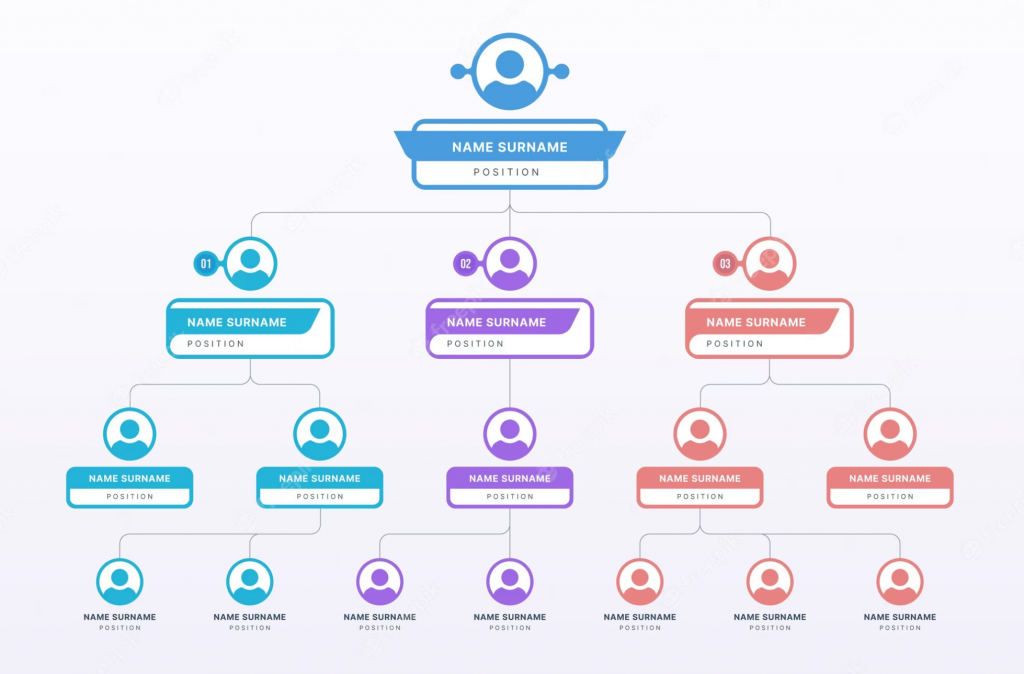
Are you struggling to keep track of the hierarchy and roles within your organization? Do you find it difficult to visualize the different departments and how they are connected? An organizational chart can help you solve these problems. And what’s more, creating one is easier than you might think! In this blog post, we will explain how to make an organizational chart in Word step by step. Whether you’re a small business owner or part of a large corporation, a well-designed org chart can make all the difference in keeping everyone on the same page. So let’s get started!
What Is an Organizational Chart?
An organizational chart is a visual representation of the hierarchical structure of an organization. It illustrates the relationships and reporting lines between individuals or departments within a company. Typically, the chart starts with the highest level of management at the top and descends down to lower levels of employees.
The purpose of an organizational chart is to provide clarity on how an organization operates, who reports to whom, and what roles different people play in achieving business goals. By having a clear understanding of their place in the hierarchy, employees can better understand their responsibilities and how they fit into the bigger picture.
Organizational charts are used by businesses both big and small across all industries. They can be helpful during times of growth or change when new positions are created or existing ones are restructured. Organizational charts also allow for easier communication between departments, reducing confusion around decision-making processes.
Besides the obvious use of visualizing the reporting structure, org charts can be a practical tool to use in many situations, including the following:
- Evaluating the functions of departments and of employees
- Planning cross-department projects
- Planning and evaluating restructuring efforts
- Tracking workloads of individual employees and of managers to determine who has too much or too little work
Understanding what an organizational chart is and its importance within a business can lead to more efficient operations and improved employee satisfaction as everyone knows where they stand within their workplace hierarchy.
How to Make an Organizational Chart in Word
Creating an organizational chart in Word can be a straightforward process. The first step is to open a new document and select the “Hierarchy” option under the “SmartArt” tab. Next, choose the layout that best suits your organization’s needs.
Once you have selected your desired layout, it’s time to add text boxes for each position within the organization. To do this, simply click on an existing box and hit enter or use the “Add Shape” button under “SmartArt Tools.”
Now you can start labeling each box with job titles and names of employees who hold those positions. You can also customize colors, fonts, and other design elements by selecting them from Word’s formatting options.
When creating an org chart in Word, it’s important to keep in mind that it may need changes over time as your organization grows or changes its structure. Therefore, always save editable versions of your charts so they are easy to update when necessary.
Making an organizational chart in Word is a quick and simple process that helps visually convey information about company roles and responsibilities.
Making Changes to an Organizational Chart in Word
After creating an organizational chart in Word, making changes is inevitable. The good news is that editing the chart can be done quickly and easily.
To make changes to the org chart, first select the shape you want to modify by clicking on it. Then, go to the “Format” tab and choose “Shape Styles”. From there, you can change the color, font size and style of the selected shape.
If you need to add a new shape into your existing org chart structure or move one from its current position, click on “Insert Shape” under the “SmartArt Tools” tab. You can then choose where to place it within your diagram.
In addition, if you need to remove a particular shape or rearrange shapes in your org chart layout entirely – simply select them and delete them with “Delete” key or right-clicking on them for further options.
Knowing how to edit an organizational chart ensures that any necessary modifications are made efficiently without wasting too much time redoing everything from scratch.
Tips for designing Organizational Charts
Designing an organizational chart is not just about putting boxes and lines together. It requires careful consideration of the layout, colors, fonts, and overall design to make it visually appealing yet functional.
Firstly, choose a clear hierarchy for your organizational chart. This means placing the most senior positions at the top and working downwards in order of importance.
Secondly, keep it simple by using minimal text and avoiding clutter. Use icons or symbols instead of lengthy job titles to represent each position in your organization.
Thirdly, use consistent formatting throughout your organizational chart. Keep font sizes and styles uniform across all levels of management to ensure clarity and readability.
Fourthly, incorporate color-coding into your organizational chart. Color can be used to differentiate between departments or teams within the company making it easier for employees to understand their place in the organization.
Don’t forget that an organizational chart should always be up-to-date with any changes made within the company’s structure. Regular maintenance will ensure that everyone has access to accurate information about their roles and responsibilities within the organization.
3 top alternatives for creating Organizational Charts
While Word is a popular tool for creating organizational charts, there are other software programs available that may offer more advanced features and customization options.
One alternative option is Alvanda. It offers various templates for different organizational structures and allows users to easily drag and drop shapes and add data to create their own unique chart. With the help of the Org Chart creator, you can assign specific duties and processes based on the roles and departments you define. Once you define a role, you can add as many people as you want to that role, without resetting permissions. Everything will be there for the new employee to onboard successfully.
- Strengthen your organizational culture and your team’s sense of belonging
- Easily manage departments, positions, and roles within the company
- Have a visual overview of the organisational chart and make adjustments in seconds
Alvanda offers several benefits when it comes to creating an organizational chart. Here are some of the key advantages:
- User-Friendly Interface: Alvanda provides a user-friendly interface that makes it easy to create and customize organizational charts. With its intuitive drag-and-drop functionality, you can quickly add, delete, and rearrange elements within the chart, making the process effortless and efficient.
- Time-Saving Features: Alvanda streamlines the organizational chart creation process, saving you significant time and effort. It offers pre-built templates and automated layout options that automatically arrange the chart elements based on your preferences. This eliminates the need for manual adjustments and allows you to create professional-looking charts in a fraction of the time.
- Collaboration and Sharing: Alvanda enables collaborative work on organizational charts, allowing multiple team members to contribute simultaneously. You can share the charts with colleagues or stakeholders, granting them access to view, edit, or comment on the chart in real-time. This feature promotes collaboration, feedback, and enhances overall productivity.
- Data Integration: Alvanda offers seamless integration with other data sources, such as HR systems or spreadsheets. This integration enables you to import employee data directly into the organizational chart, eliminating the need for manual data entry. This not only saves time but also ensures accuracy and consistency in the chart, as any updates to the source data can be automatically reflected in the chart.
- Customization and Styling: Alvanda provides a range of customization options to suit your specific needs. You can personalize the chart layout, design, colors, and fonts to align with your organization’s branding or visual preferences. This level of customization allows you to create visually appealing charts that effectively represent your organizational structure.
- Scalability and Flexibility: Alvanda can handle organizations of various sizes, from small businesses to large enterprises. It offers scalability, allowing you to add or remove elements as your organization grows or changes. You can easily update the chart to reflect any structural modifications, making Alvanda a flexible solution for evolving organizational needs.
- Reporting and Analytics: Alvanda provides reporting and analytics features that offer insights into your organization’s structure. You can analyze employee data, such as headcounts, reporting lines, or departmental structures, and generate reports or visualizations for better decision-making. This information can be valuable for organizational planning, talent management, or identifying areas for improvement.
Overall, Alvanda simplifies the process of creating organizational charts, enhances collaboration, improves data accuracy, and provides valuable insights. These benefits contribute to increased efficiency, streamlined communication, and better organizational understanding within your company.
Another alternative is Canva, which not only allows you to design beautiful graphics but also has an intuitive interface for creating org charts. With its user-friendly interface, Canva makes it easy to customize your design by adding colors, logos or images to make your chart stand out.
Visio from Microsoft is a powerful diagramming tool that can be used for creating complex organizational charts. While it requires some time investment in learning the software’s functions, Visio offers extensive customization options including automatic layout adjustment based on changes made within the chart.
These alternatives provide different levels of complexity and features depending on what you need in an organizational chart software program.
Advantages of Organizational Charts
Creating an organizational chart in Word is a simple process that can be accomplished with just a few clicks. This type of visual representation of your company’s structure helps to provide clarity and understanding to employees at all levels.
By having an organized chart, employees will have a clear understanding of their role within the organization, who they report to, and who reports to them. It also helps new hires understand how the company operates and supports communication between different departments.
Moreover, it facilitates decision-making processes by providing insight into areas where changes or improvements could be made. Additionally, it contributes significantly towards improving employee morale as they feel more connected to the organization.
Taking the time and effort required for designing effective organizational charts not only streamlines business operations but also helps create an environment conducive for growth and nurturing team spirit. With these advantages in mind, now is the perfect time to create your own organizational chart using Microsoft Word!
In conclusion
…creating an organizational chart in Word is a simple and efficient way to visualize the structure and hierarchy of your organization. By following the step-by-step guide provided in this article, you can easily create a professional-looking chart that accurately represents your company’s departments, positions, and reporting lines.
Word’s built-in tools and features, such as SmartArt graphics and shapes, make it easy to customize and design your organizational chart to suit your specific needs. With drag-and-drop functionality and options to add or remove elements, you have the flexibility to modify the chart as your organization evolves.
Furthermore, Word offers the advantage of familiarity, as it is a widely-used and accessible software program. This means that you can easily collaborate with colleagues or stakeholders who may already be familiar with Word, making it a convenient choice for sharing and reviewing the organizational chart.
While Word provides a solid foundation for creating organizational charts, it is worth noting that there are specialized software solutions available, such as Alvanda, that offer additional features and benefits specifically tailored for organizational chart creation. These tools provide enhanced functionality, data integration, collaboration capabilities, and reporting options.
Ultimately, whether you choose to create an organizational chart in Word or opt for dedicated software, the key is to have a clear and visually appealing representation of your organization’s structure. An organizational chart serves as a valuable communication tool, fostering understanding, facilitating decision-making, and promoting efficient teamwork within your organization.
Start developing a hub for business process excellence that eliminates inefficiencies & guesswork.
Similar Articles
 7 min. read
Featured
7 min. read
Featured




Don’t forget to share!